Install Windows 8 on VMWare Workstation 8
VMWare has launched Workstation 9 version, Which supports Windows 8, HTML5, USB 3.0 and latest processor. It also supports multi-touch features, Intel Ivy Bridge processor, Open GL 2.1 on Linux and 3D graphics.
On the other hand, VMWare announced Fusion 5 and Fusion 5 Professional for Apple Users. Fusion 5 contents 70 new features for you. Even you can install Windows 8 directly on the mac by Fusion.
In this article we are using VMWare Workstation 8 for Windows 8 installation.
Step 1. Make sure you have Windows 8 installer DVD or iso image. If you don't have then download from Microsoft Website or Purchase it.
Step 2. Install VMWare Workstation. If you don't know How to Install VMWare Workstation, Follow this Link.
Step 3. Start VMWare Workstation and click on "Create a New Virtual Machine" option (or Press CTRL+N Key).
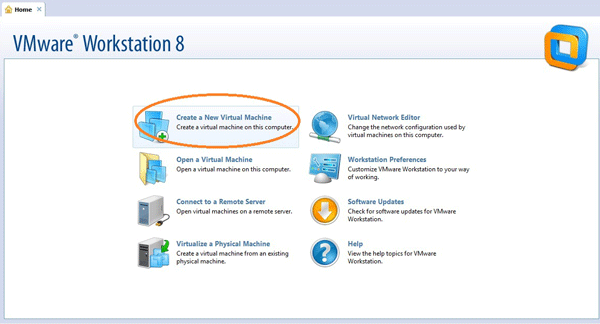
Step 5. Select "Installer disc image file (iso)" option and click "Browse" then Locate the Windows 8 ISO image, select the image and click "Open".
Step 6. Select "Other" option in Guest operation system and version. Click on "Next".
Step 7. Name your Virtual machine, like i named "Windows 8" in this article. Click on "Next".
Step 8. Specify Disk Capacity. Change it to 20GB and click on "Next".
Step 9. Click on "Customize Hardware" option.
Step 10. Increase the Memory Size from 256MB to 2GB, as Windows 8 (64-bit) requires 2GB Memory. Click on "Close".
Step 11. Click on "Finish" option.
Now Virtual Machine would Start Windows 8 installation.
Now you know How to install Windows 8. If you don't know then follow this Link " how to install Windows 8".
Labels: Tutorial, VMWare, VMWare Workstation 8, Windows 8, Windows 8 Tutorial, Workstation












0 Comments:
Post a Comment
Subscribe to Post Comments [Atom]
<< Home