How to Enable or Disable Store App in Windows 8
Windows Store has ability to download new applications on Windows 8 PC. Are you tired of removing application from your pc which are installed by someone else ? Did you know you can block people to add new application to your PC.
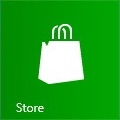
To do this you must Login through your Administrator Account. and then Follow these steps :
Step 1. Open Run Program Prompt. Type "gpedit.msc" and press enter.
Step 2. In Left Lane Click on the "User Configuration" > Administrative Templates > Windows Components > Open Store Menu".
Step 3. In Right Side window open " Turn off the Store application" option.
Step 4. If you want to Disable Store App than Select Enable and click on OK.
If you want to Enable Store App, Select Disable or Not Configured.
Step 5. Done! Now close the Group Policy Editor Window.
Now when you start Store App on your Windows 8, you will get this message " Windows Store isn't available on this PC. Contact your system administrator for more information.".
Labels: Group Policy, Microsoft, Store App, Tutorial, Windows 8, Windows 8 Store, Windows 8 Tutorial






0 Comments:
Post a Comment
Subscribe to Post Comments [Atom]
<< Home